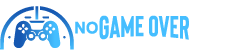Valve’s Steam Deck was like a bomb going off in the gaming world when it hit the scene. I remember thinking, “Whoa, this changes everything!” Sure, the buzz might have faded a bit with all those other handhelds popping up. But let’s not kid ourselves—the Steam Deck’s still kind of like this big deal. Except, here’s the kicker: you think you can only play Steam games on it? Nope!
So, you can totally expand your gaming horizons on the Steam Deck. It sounds a bit sneaky, but it’s not really. I got into this thing called the Heroic Games Launcher—it’s like the key to unlock your GoG, Amazon, and Epic game stashes. You know, those games you download because they’re free, thinking you’ll play them… eventually. Anyway, now you can play them on your Steam Deck while chilling on a train or something.
Here’s my grand plan—I’m blending the Heroic Games Launcher into my Steam library. Basically, I want to game from my couch without dealing with a bunch of different apps. So, here’s how it starts. First, you’ve got to switch your Steam Deck to Desktop Mode. It’s kind of like opening a secret door—press the Steam button, and under Power, select “Switch to Desktop.” It feels like you’re doing something only tech wizards could do.
Once you’re on the desktop, hunt down this thing called “Discover.” It’s like an app store. Hit it up and search for Heroic. Install it. It takes a bit—like waiting for toast to pop up or something.
Now, let me just pause for a sec to say, when you finally launch Heroic and close a bunch of pop-up windows, there’s this sigh of relief moment. It’s like “I did it!” Set up an account—I went with Epic ‘cause I’m obsessed with Teenage Mutant Ninja Turtles: Shredder’s Revenge. Don’t laugh. Adding more game libraries is easy, just follow the prompts.
Time for the Proton part. Whatever that means. Scroll down to Show Wine settings and pick Proton Experimental. It sounds fancy. The whole process of installing a game is like waiting for paint to dry. Sometimes it’s quick like with Shredder’s Revenge, other times it drags on forever. Playing them feels good though, glitches and all.
But I’m not stopping there—no way. Here’s how I make the Heroic Launcher feel like it totally belongs on my Steam Deck. Go back to the Steam desktop. Find the Heroic Games Launcher in the menu and… right-click. Yeah, there’s power in that right-click.
“Add to Steam” and just like that, you’re making it more official. Oh! Artwork. I’m a sucker for pretty library icons—I didn’t even know this was a thing. Head over to steamgriddb and search for some cool Heroic stuff. Download it. And yes, I totally geek out about these small details. The kind that probably shouldn’t matter, but somehow they do.
Anyway, add the custom artwork, make it look snazzy. It’s like dressing up your system for a night out. Not too shabby, right? Back in the gaming mode, and the Heroic Games Launcher is now part of the squad.
Bam! There it is. A button press and a whole slew of games right at your fingertips. And you just kind of feel—you know, accomplished or something. Now, what was I saying? Ah, probably doesn’t matter. Go play some games!










![[Rewritten Title] Winners Announced: IREM Collection Volume 3 Giveaway for PlayStation [Rewritten Title] Winners Announced: IREM Collection Volume 3 Giveaway for PlayStation](https://www.nogameover.net/wp-content/uploads/2025/08/Rewritten-Title-Winners-Announced-IREM-Collection-Volume-3-Giveaway-for-360x180.jpg)